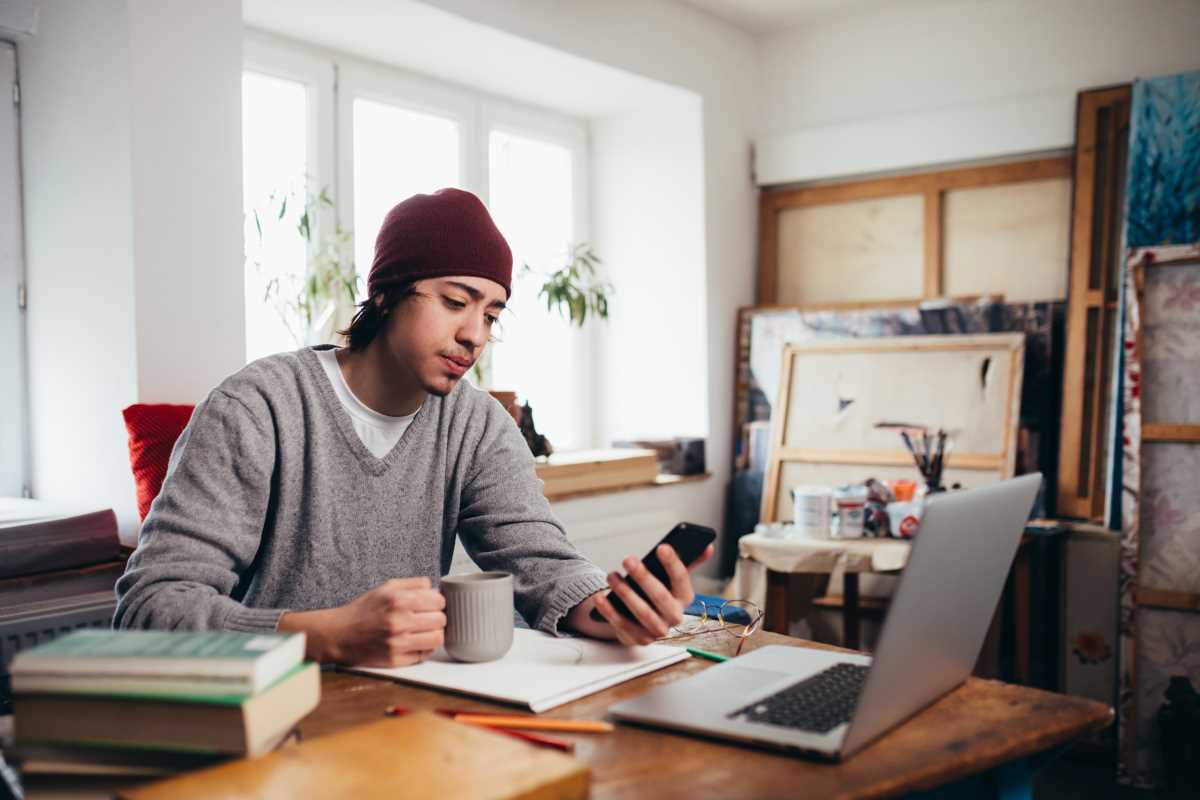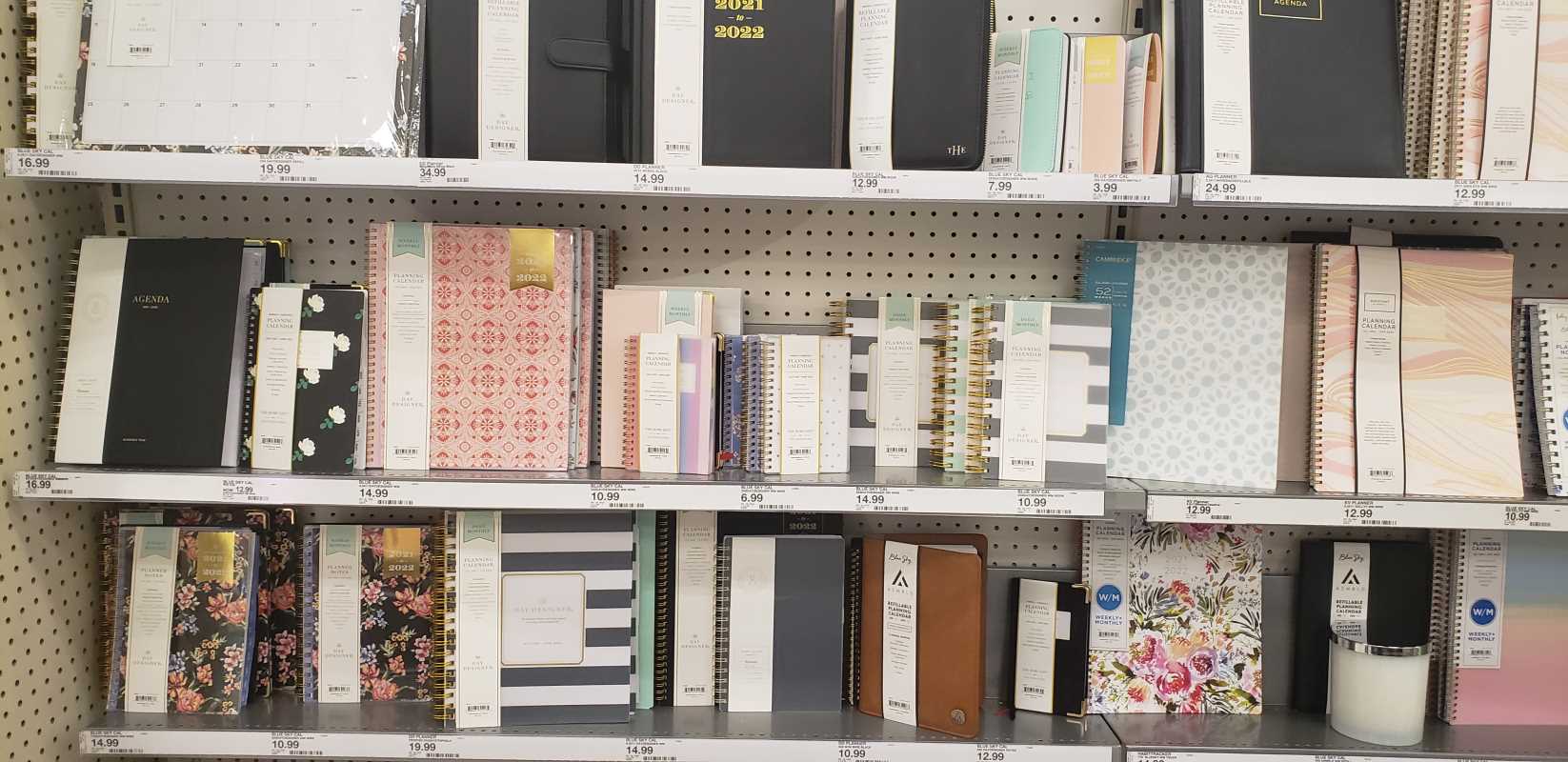Think about how much time you spend with your hands on a keyboard. Now, consider how often you break that flow to reach for your mouse, navigate a pointer across the screen, and click on a tiny menu icon. This constant back-and-forth might seem small, but these seconds add up, creating a significant drag on your productivity and focus. Keyboard shortcuts are the antidote to this digital inefficiency, acting as a secret language between you and your computer that unlocks a much faster way of working.
The Hidden Cost of Reaching for Your Mouse
Let's break down the simple act of copying and pasting text. The "mouse method" involves several distinct steps. First, you take your hand off the keyboard. Then, you find and grip the mouse. You move the cursor to the beginning of the text, click and hold, and drag to the end. After highlighting, you move the cursor again, this time to the 'Edit' menu or by right-clicking to find the 'Copy' command. You click 'Copy'. Next, you navigate to where you want to paste the text, click to set the cursor, and then repeat the right-click or menu-dive to find and click 'Paste'. Finally, you move your hand back to the keyboard to resume typing.
Each of these micro-actions takes time—a second here, a half-second there. It also requires a mental shift. You switch from the task of writing or editing to the mechanical task of navigating a graphical user interface (GUI). This context switching, as it's known in psychology and computer science, is a major productivity killer. Every time you switch tasks, your brain needs a moment to re-orient itself. Even a tiny interruption can derail a train of thought.
Now, contrast this with the keyboard shortcut method. Your hands stay on the keyboard. You use the arrow keys and the Shift key to highlight the text. You press Ctrl+C (or Cmd+C on a Mac). You move your cursor with the arrow keys to the destination. You press Ctrl+V (or Cmd+V). That's it. The entire process is completed in a fraction of the time, without your hands ever leaving the home row and, more importantly, without breaking your mental flow.
This isn't just about saving a few seconds on a single action. It’s about compounding those saved seconds over hundreds or thousands of repetitions throughout your day. Imagine saving just two seconds every time you copy, paste, save a file, switch applications, or close a tab. If you perform these actions 300 times a day (a conservative estimate for many tech-savvy users), you're saving 600 seconds—that's 10 minutes every single day. Over a year, that's more than 40 hours of reclaimed time.
Beyond Copy and Paste: Mastering Your Digital Environment
The power of keyboard shortcuts extends far beyond the basics of Ctrl+C and Ctrl+V. They are woven into the very fabric of modern operating systems and applications, designed to give you precise control over your digital environment without ever touching a mouse.
Navigating Your Operating System Like a Pro
Your operating system—whether it's Windows, macOS, or a Linux distribution—is packed with shortcuts.
- Application Switching: Instead of clicking on icons in your taskbar or dock,
Alt+Tab(Windows) orCmd+Tab(macOS) lets you instantly cycle through your open applications. Holding the modifier key (AltorCmd) and repeatedly tappingTaballows you to select the exact window you need before releasing the keys. - Virtual Desktops: Both Windows (
Win+Ctrl+Dto create,Win+Ctrl+Arrow Keysto switch) and macOS (Control+Up Arrowto see Mission Control,Control+Arrow Keysto switch) support virtual desktops. These are separate workspaces where you can group related applications. You might have one desktop for communication (email, chat), another for deep work (code editor, word processor), and a third for research (web browser). Using shortcuts to jump between these desktops is infinitely faster than dragging windows around. - Window Management: Need to see two windows side-by-side? In Windows, you can press
Win+Left ArroworWin+Right Arrowto "snap" a window to one half of the screen. macOS has similar functionality through apps or by clicking and holding the green full-screen button. These shortcuts eliminate the tedious process of manually resizing and aligning windows.
Unlocking Speed in Your Favorite Apps
Shortcuts aren't just for the operating system; they are core features of almost every professional application you use.
- Web Browsers: Your browser is likely where you spend a huge chunk of your day. Mastering its shortcuts is a game-changer.
Ctrl+T(Cmd+T) opens a new tab.Ctrl+W(Cmd+W) closes the current one. Made a mistake and closed a tab you needed?Ctrl+Shift+T(Cmd+Shift+T) magically reopens it. Want to find specific text on a long page?Ctrl+F(Cmd+F) brings up the find bar instantly. - Text Editors and IDEs: For developers, designers, and writers, text editors are home. Shortcuts for actions like duplicating a line (
Ctrl+D), moving a line up or down (Alt+Up/Down Arrow), or commenting out a block of code are essential for maintaining flow. Advanced shortcuts for multi-cursor editing—where you can type in multiple places at once—can transform repetitive editing tasks that would take minutes with a mouse into a task of seconds. - Communication Tools: Even in apps like Slack and Microsoft Teams, shortcuts can save you time.
Ctrl+K(Cmd+K) in Slack opens the "Quick Switcher," letting you jump to any channel or direct message just by typing its name. This is far faster than scrolling through a long list of channels.
The Ergonomics of Efficiency
Beyond pure speed, there's a physical benefit to using keyboard shortcuts. The constant movement between keyboard and mouse can contribute to Repetitive Strain Injury (RSI). Your wrist, arm, and shoulder are engaged in a repetitive, and often unnatural, motion. By keeping your hands on the keyboard, you maintain a more neutral and stable posture.
Think of it like this: a pianist doesn't stop playing to poke a single key with their index finger; they use all their fingers in a fluid, practiced motion. Similarly, an efficient computer user leverages the entire keyboard as a control panel. Your fingers rest on or near the home row, and simple combinations of keys trigger powerful commands. This reduces unnecessary physical strain and promotes better long-term ergonomic health.
How to Build the Shortcut Habit
Knowing that shortcuts exist is one thing; integrating them into your daily workflow is another. The key is to start small and be intentional.
- Identify Your High-Frequency Actions: For one day, pay close attention to the tasks you perform most often with your mouse. Is it opening new browser tabs? Switching between apps? Saving files? Make a short list of these 3-5 actions.
- Learn One Shortcut at a Time: Don't try to memorize a hundred shortcuts at once. Pick one action from your list—for example, switching applications with
Alt+Tab. For the next day, consciously force yourself to use only the keyboard shortcut for that action. It will feel slow and awkward at first. That's normal. Resist the urge to grab the mouse. - Build Muscle Memory: After a day or two, the action will start to feel more natural. Your fingers will begin to remember the combination without you having to think about it consciously. This is muscle memory in action. Once the first shortcut feels automatic, add the next one from your list.
- Explore the Menus: A great way to discover new shortcuts is to look at the application menus. Next to many commands (like File > Save or Edit > Copy), the corresponding shortcut is listed right there. The next time you go to click on a menu item, take a moment to see if a shortcut exists and try using it instead.
By adopting this gradual approach, you are not just memorizing commands; you are rewiring your brain and building new habits. Each shortcut that becomes second nature is another tiny burst of efficiency added to your day. Over time, these habits compound, transforming you from a person who simply uses a computer into someone who commands it with fluency and speed. The secret to working faster isn't a new app or a fancy gadget—it's been right at your fingertips all along.